Introduction
This configuration section, accessed from , contains options for the conversion of legacy projects to Control Expert.
The section is only available for Quantum, Premium, and Atrium.
Representation
Representation of the register section :
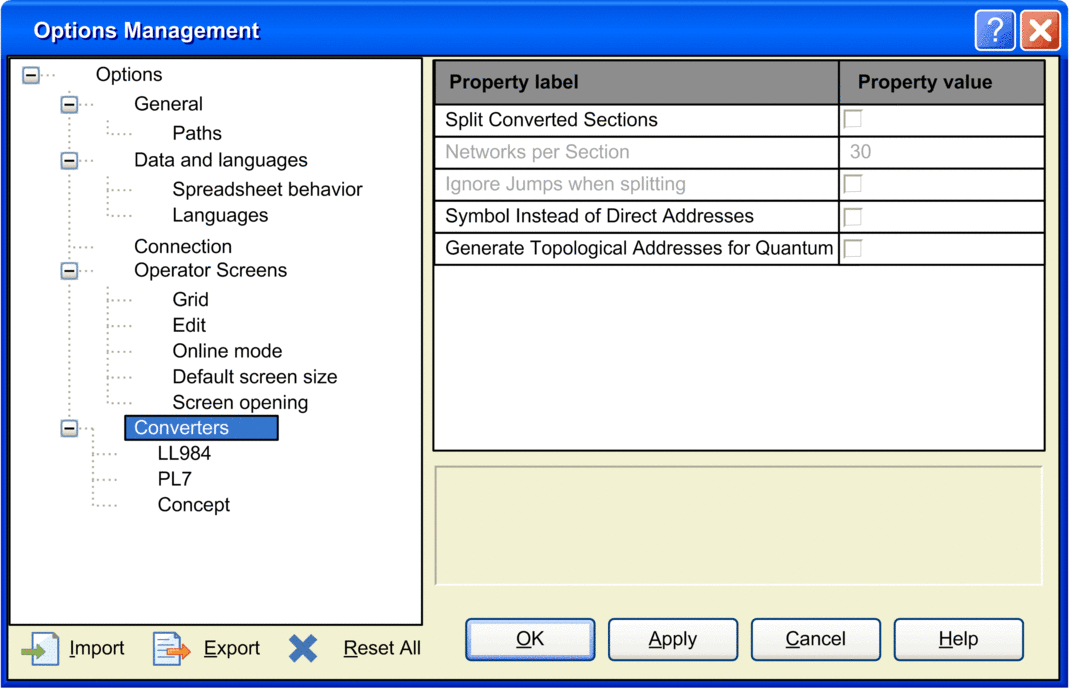
Elements of the register section :
Element |
Description |
|---|---|
|
|
Split Converted Sections |
This separates ProWORX 32, Modsoft, and Concept LL984 segments into smaller units. Separation is only applied to MAST task sections. Grafcet and Post, FAST task sections and subroutines must be present as a complete unit and cannot be separated into smaller sections:
The separation of segments into smaller units does not take place, if a jump is present in the segment and its target has not yet been reached, and becomes active again after the jump target. |
Networks per Section |
Allows the definition of the number of networks in a section. From 1 to 30 networks per section. |
Ignore Jumps when splitting |
A section may contain jumps to labels. A jump is located inside the section. The converter takes jumps inside the section into account since it is not allowed to have a jump from one section to another. Depending on how the jump is validated inside the section (active or not), the automatic splitting at network bounds is inhibited (active). The feature of recognizing such jump scopes can be suppressed by this check box. When this check box is enabled, automatic section splitting always takes place regardless of jumps. Therefore many error messages concerning missing jump targets are generated at analyze time. |
Symbols Instead of Direct Addresses |
|
Generate Topological Addresses for Quantum |
During the conversion, the Concept addresses are converted into internal flat addresses 1:1. However, if topological addressing is desired, the flat address is searched for in the I/O address tables of the I/O modules. If the associated address is found, the address of the module link point is determined and linked with the address of the I/O module to a topological address. NOTE: Flat
addressing is only possible for Quantum and for Modicon M340. For
Premium, topological addressing is always used regardless of the option.
|
These options are present only if LL984 converter is installed. |
|
Suppress Schedule |
When this check box is enabled, the association of I/O drops (Remote I/O) is suppressed during conversion. This can be done to avoid analyzing errors in Control Expert. |
Suppress Graphs |
When this check box is enabled, networks only containing links are erased during conversion. This can be done to avoid analyzing errors in Control Expert. |
Attach coils to open ends |
When this check box is enabled, coils without assigned variables are positioned at the open ends automatically. This can be done to avoid analyzing errors in Control Expert. |
Generate ConvError Hints |
|
Include 984 Execution Corrections |
|
Unpowered LD objects to Left Power |
When this check box is enabled, unpowered LD objects are connected to the left power rail automatically with a normally opened contact without assigned variable. |
Comment Generation Rule |
When this check box is enabled, is possible to composite a variable comment from different source strings. A blank character is generated between all the different source strings. |
Symbol Generation Rule |
When this check box is enabled, is possible to composite a variable comment from different source strings. An underline character is generated between all the different source strings. Possible parameters for the string generation rules are:
NOTE: Variable name source priority:
|
Max. Symbol Length |
Limitation of the generated symbol length. |
Map Compact to Premium |
|
|
|
Transition Optimization |
|
Step State Explicit Definition |
|
Symbol As Step Name |
|
|
|
Variables at empty pins |
In Control Expert, it is necessary to fill provided inputs and outputs for derived data types or I/O parameters (this is not necessary in Concept). If these types are not generic, the converter fills these initially empty inputs and outputs with variables created by the converter. |
Disable FB Output Multi-Assignment detection |
Control Expert and Concept behavior differ on DFB/FB output parameters in FBD or LD sections. This different behavior exists with elementary variables or derived data type components. The converter searches all potential locations where such elementary variables or derived data type components are written and marks these locations with a Converter Error Hint. Then, you can check the affected code concerning different behavior and if necessary modify the application. If the variable is written only once, no Converter Error Hint is generated. |
Generate Generic EFs |
There are only a few generic elementary functions in Concept (EFs) for example, MOVE, SEL, MUX. With many other functions, the elementary data type is added to the name of the function. In Control Expert, many of these functions are used without the elementary data type added to the name (as defined in IEC 61131). The converter removes the added data type from the name of the function. In some cases, the use of generic functions in Control Expert leads to analytic errors. In these cases, disable the check box. |
Separate LD networks |
IEC LD sections contain many independent graphic areas (networks). During the conversion of IEC LD sections, additional columns are added to the networks to avoid undesired automatically generated links in Control Expert. If the additionally inserted columns were to extend across the entire section, the original graphic would be modified too much. Therefore, the sections are divided in networks during the conversion and additional columns are only inserted for the associated network. Inserting additional columns may cause a network to exceed its maximum section width and it is then wrapped into the next line. If this causes networks to vertically overlap, the overlapping of the logic can lead to undesired automatic links in Control Expert. |
Substitute Procedures in ST/IL |
Some EFBs from Concept are implemented as procedures in Control Expert without instance names. |
Substitute %QD by %MF |
Variables that are directly addressed in Concept with %QD can be initialized floating point constants or dual word constants. When floating point constants appear, this check box should be enabled. |
LD Column Break |
The number entered here determines the column after which a network is wrapped to the next column. Inserting additional columns may cause a network to exceed its maximum section width and it is then wrapped into the next line. For more information, see Wrapping networks that are too wide in the Concept Converter documentation. |


