Calling the Type Library Browser
Structure of the window
Appearance:
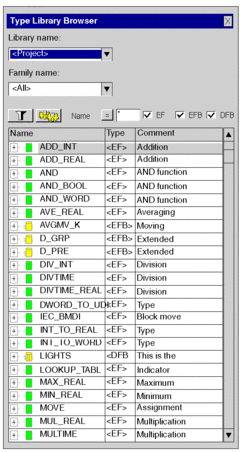
Elements:
Element |
Description |
|---|---|
|
The scope of the displayed function types and function block types is selected in this column:
|
|
To display all function types and function block types of a library family, select the desired family. |
Button  |
Click this button to update the display corresponding to the filter term defined in the field. |
Button  |
Click this button to open a dialog box for defining the filters. |
Button  |
Click this button to invert the filter. The button changes from = to <> and vice versa. |
(Text Box) |
The name of the functions and function block types to search for can be entered in this text box. You can also use the joker * and ?. |
|
When you enable this check box, Elementary Function types (EFs) are displayed. |
|
When you enable this checkbox, Elementary Function Block types (EFBs) are displayed. |
|
When you enable this checkbox, Derived Function Blocks (DFBs) are displayed. |
(List) |
This column displays the names of the function types and function block types and their formal parameters. |
|
This column displays the types of the function types and function block types. |
|
This column displays the comments for the function types and function block types. |
Closing the the currently selected , and type check boxes (, , ) are saved. If you open the again, these items will be preset.
Shortcut menu structure
Additional different commands can be executed via the context menu of the Type Library Browser.
Shortcut menu commands:
Menu command |
Description |
|---|---|
|
This menu command is only available for functions and function block types that are not used yet in the project. Use this menu command to load the selected function and function block types into the project. Select via drop down list the which makes it quicker to access the type in the project. |
|
Use this menu command to display the formal parameters of the selected function and function block type. The same function is also available above the symbol in front of the function block type names. |
|
Use this menu command to hide the formal parameters of the selected function and function component type. The same function is also available via the symbol in front of the function block type names. |
|
Using this menu command you can:
|
|
Use this button to open the help for the selected function or function block types shown. |
|
Use this menu command to call the Data Properties dialog box for the selected function and function block type. |


