Structure of the properties dialog box
The properties dialog box consists of four or five tabs depending on the platform of the project:
Enter the name, the programming language and the type of access protection of the section in this tab.
You can enter the functional module of the section in this tab.
You can enter a Boolean variable which can enable/disable the section in this tab.
This tab is only available for Quantum projects.
Assign a read RIO drop and a write RIO drop to the section in this tab.
Assigning drops will remove them from the TASK I/O update routine and will be managed from the section.
When disabling a section by a condition, the read and write of the assigned drops are still active.
You can enter a comment in this tab.
tab
Representation of the tab:
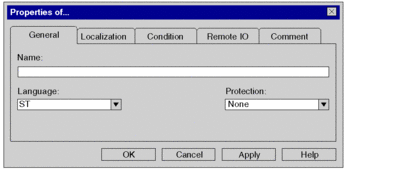
Elements of the tab:
Element |
Description |
|---|---|
|
Enter the name of the section in this text box. The section name must be unique in the entire project and conform to the general naming conventions. |
|
Select the programming language of the section from this list box. Note: The programming language can only be defined for new sections. The programming language cannot be changed for existing sections. |
|
Select the type of access protection from this list box.
|
|
Use this command button to accept the entries and close the properties dialog box. |
|
Use this command button to accept the entries without closing the properties dialog box. |
tab
Representation of the tab:
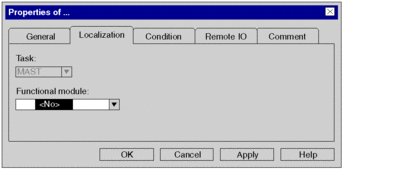
Elements of the tab:
Element |
Description |
|---|---|
|
The task of the section is displayed in this field. |
|
Select the functional module to which the section is to be allocated to in this list box. For detail, refer to chapter Functional Modules. |
|
Use this command button to accept the entries and close the properties dialog box. |
|
Use this command button to accept the entries without closing the properties dialog box. |
tab
Display of the tab:
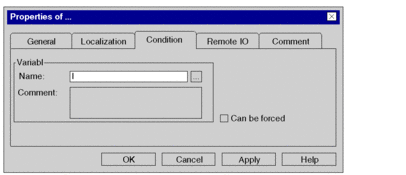
Elements of the tab:
Element |
Description |
|---|---|
|
You can enter Boolean variables which can conditionally enable/disable the section in this tab. In this area, you can enter the following:
|
|
This check box indicates whether the selected variable can be forced or not. |
|
Use this command button to accept the entries and close the properties dialog box. |
|
Use this command button to accept the entries without closing the properties dialog box. |
tab
Representation of the tab (only for Quantum projects):
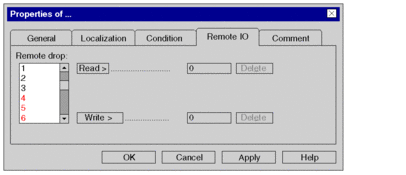
Elements of the tab:
Element |
Description |
|---|---|
|
Select the remote drop to read/write from this list box. Already configured drops are displayed in black; non-configured in red. See also section Executing Quantum sections with distributed inputs/outputs in the Reference manual. |
|
Use this button to accept the selected drop as the drop to read. I.e. when processing starts on the current section, the inputs for this drop are read. |
|
Use this button to accept the selected drop as the drop to write. I.e. when processing ends on the current section, the outputs for this drop are written. |
|
Use this command button to reset the selected read/write drops. |
|
Use this command button to accept the entries and close the properties dialog box. |
|
Use this command button to accept the entries without closing the properties dialog box. |
tab
Representation of the tab:
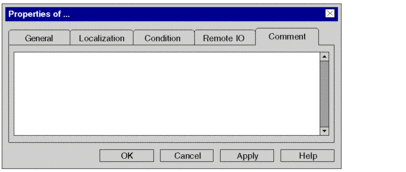
Elements of the tab:
Element |
Description |
|---|---|
Text box |
A comment about the section can be entered in this text box. |
|
Use this command button to accept the entries and close the properties dialog box. |
|
Use this command button to accept the entries without closing the properties dialog box. |


