Introduction
Several Zoom functions are available to provide an optimal display of the elements in the current section (overview of the entire contents or display of details).
Zoom factor in % (FBD/LD/SFC)
The Zoom factors given in percentages increase or decrease the view of the section in proportion to its normal size. To see the section in its normal size, select .
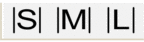 buttons, so that more text can be displayed
keeping the same zoom factor (same line height).
buttons, so that more text can be displayed
keeping the same zoom factor (same line height).The following Zoom factors are available:
Decreases the section contents to half their normal size.
Decreases the section contents to three-quarters of their normal size.
Displays the section contents in normal size.
Increases the section contents to double their normal size.
The menu command to set the Zoom factor is available:
via the menu.
with right click and menu for the section.
You can see which mode is active by way of a check-symbol before the menu command.
Custom... (FBD/LD/SFC)
This dialog box has two functions:
Displaying the current Zoom factor as a percentage
When the dialog box is opened, the list displays the current Zoom factor.
Defining any Zoom factor as a percentage
You can define the Zoom factor by entering the Zoom factor as a percentage or by selecting a percentage from the list of already used Zoom factors.
The menu commands to set the user-defined Zoom factor is available:
via the menu .
with right click and menu for the section.
You can see which mode is active by way of a check-symbol before the menu command.
Zoom to Fit (FBD/LD/SFC)
For FBD and SFC sections the contents are minimized horizontally and vertically so that the whole section can be seen.
For LD
sections the contents are minimized horizontally so that the whole
section width can be seen. Adjusting the column width using the 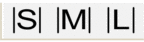 buttons double (|M|) or
triple (|L|) the number of visible lines.
buttons double (|M|) or
triple (|L|) the number of visible lines.
If the size of the section is changed, the section contents are automatically adapted to the new size.
The menu command to set the window size is available:
via the menu .
with right click and menu for the section.
using the key combination Ctrl+* (* = multiplication sign of numeric pad)
using the
 symbol.
symbol.
You can see which mode is active by way of a check-symbol before the menu command.
Zoom to selection (FBD/LD/SFC)
Decreases or increases the section contents so that the selected element(s) is (are) displayed as large as possible and in focus.
The menu command to zoom to the selection is available:
via the menu .
You can see which mode is active by way of a check-symbol before the menu command.
Zoom out
To reduce current display by 25 %:
select the menu .
right click in the section and select .
press the key combination Ctrl+Minus (-).
using the mouse: press Ctrl+Rotate the mouse wheel.
click the
 symbol.
symbol.
Zoom in
To zoom in on current display by 25 %:
select the menu .
right click in the section and select .
press the key combination Ctrl+Plus (+).
using the mouse: press Ctrl+Rotate the mouse wheel.
click the
 symbol.
symbol.
Fullscreen
To display the application window in full-screen mode:
select the menu.
press the key combination Ctrl+F8.
click the
 symbol.
symbol.
To end the full screen mode press or use the toolbar menu.


