Placing a link using the mouse
Carry out the following steps to place a link using the mouse:
Step |
Action |
|---|---|
1 |
Activate the placement mode for links, see also Links. |
2 |
Place the mouse pointer on the start point of the link. Note: The correct position is shown by the mouse pointer symbol. Example: 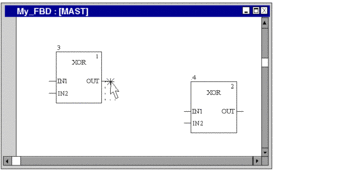 |
3 |
Click the left mouse button on the start point and drag mouse pointer to the target point of the link. Example: 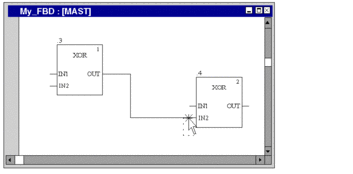 Tips:
|
4 |
Click on the target position with the left mouse button. Result: The link is inserted. When the cursor is placed over a link, the Quickinfo (Tooltip) shows the source and destination of the link. Example: 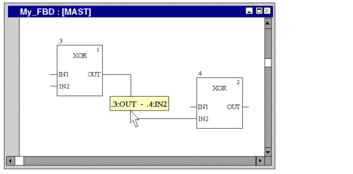 See also Editing Links |
Placing a link using the keyboard
Carry out the following steps to place a link using the keyboard:
Step |
Action |
|---|---|
1 |
Activate the placement mode for links by using:, see also Links. |
2 |
Use the cursor keys to move the cursor to the start point of the link, and press Enter. Note: The correct position is shown by the cursor symbol. Example: 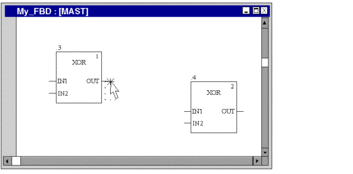 |
3 |
Use the cursor keys to move the cursor to the target position of the link. Example: 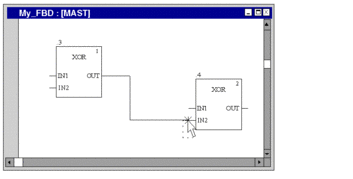 Tips:
|
4 |
Press Enter. Result: The link is inserted. When the cursor is placed over a link, the Quickinfo (Tooltip) shows the source and destination of the link. Example: 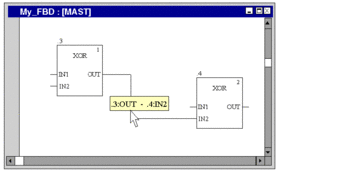 See also Editing Links |
Placing a link using the mouse in select mode
Carry out the following steps to place a link using the mouse in select mode:
Step |
Action |
|---|---|
1 |
Activate the select mode by using:
|
2 |
Place the mouse pointer on the start point of the link. Note: The correct position is shown by the mouse pointer symbol. Click the left mouse button change the mode from select mode to placement mode. |
3 |
Keeping the left mouse button pressed on the start point, drag mouse pointer to the target point of the link. Example: 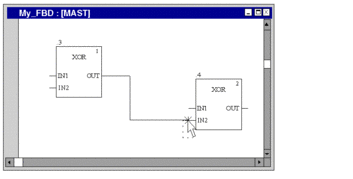 Result: The link is inserted. |



 symbol,
symbol,