Introduction
For every Control Expert FFB you can use the Control Expert animation tables during runtime. (Select a function block and use from the context menu. Please refer to Animation Tables.
But since special FFBs of the UnityLL984 Block Library have parameters of array type there will be no detailed information displayed for these parameters.
So for most of the FFBs of the UnityLL984 Block Library the LL984 editor provides another means of animation called .
Using the Instruction Editor
To open the for an FFB during runtime, select the FFB and use from the context menu.
Representation
Representation of the
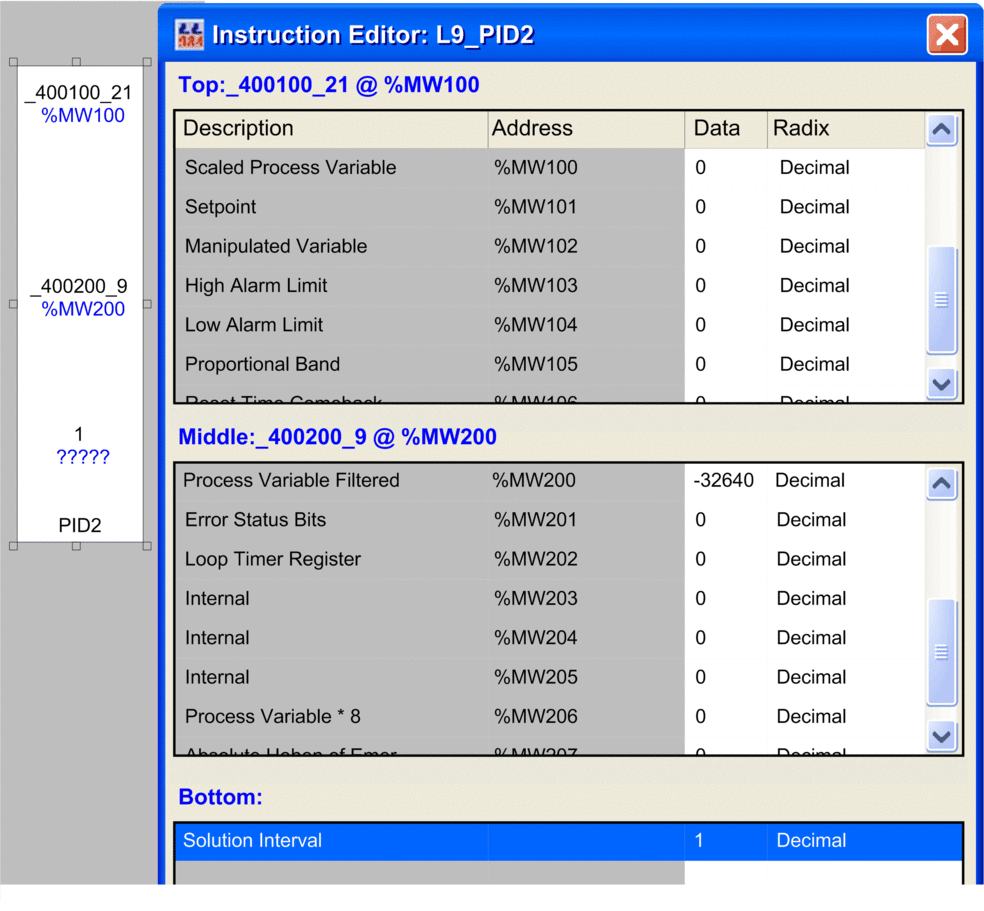
Items of the
Item |
Description |
|---|---|
Table Header |
displays <Pin name>:<Variable name>@<Address>
|
Description |
describes the elements of the array |
Address |
displays the address of the array element in case of located variables In case of unlocated variables this field is empty. In either case the corresponding data column field can be animated/modified. |
Data |
displays the actual value of the array element The value can be edited by clicking this field. |
Radix |
allows you to select the displayed data type format Available formats:
|
Changing the Data Type
If for example an element of the table is defined as of type floating point or 32 bit integer, the next element is shown as disabled.
For some elements you can change the predefined data type.
For example showing a decimal also as binary.
Changing from floating point to decimal will enable the next decimal row.
Changing back to floating point will disable the next decimal row.
Bit Information
For certain memory words, bit information is also available.
In this case positioning the mouse over the column of such a memory word will show information for the bits, which may be specially useful when is selected as data type format ().
FFBs Not Supported by Instruction Editor
The following FFBs are not supported by the .
Family |
Not Supported FFBs |
|---|---|
CONTL_COMM |
L9_ID L9_IE |
MISC |
L9_LAB L9_RET |


