Overview
The following pages describe modifications that are allowed when Control Expert mode is online.
General Rules Concerning Online Modifications
Online modification is a feature that concerns only the ‘online equal’ state.
If the application present in the PLC is different from the one opened in Control Expert, the state is ‘online different’. One of both applications should be chosen and loaded to be in the ‘online equal’ state.
The ‘online equal’ state may only be reached if the connection mode is ‘programming’. To configure the connection mode, use the command .
Two different connection modes are available:
monitoring: state is ‘monitoring’ and no online modification is allowed,
The distinction between executable code and upload information means that there are 2 kinds of modifications:
those which truly modify the executable information (e.g., which add a new EFB call or a new ST instruction)
modifications that have an impact only on the Upload information (e.g. concerning comments, graphical information of languages).
Consequently, these kinds of modifications may not need to be built depending on whether upload information is loaded into PLC, comments and animation tables included in upload information.
As a general rule, Control Expert prevents the user from doing actions by mistake that would force them to stop the PLC and/or to perform a complete download:
either by simply disabling the forbidden functions in online mode
or by a warning message, as follows:
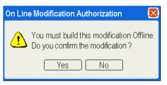
To know what parts have been modified, the application browser displays a specific mark for the modified parts and in the title bar of the editors by character ‘*’.
Modify the Program
It is always possible to modify a section of the program in online mode. As soon as a section has been modified, it is no longer animated until the next build and transfer to PLC.
Nevertheless, depending on the kind of modifications, a SFC graph may be reset after the build and PLC update.
Some modifications performed in SFC might need a command. In such cases, a warning message appears in the editor. For example, deleting an action or a transition section requires a ‘rebuild all’ command. However, removing an action or a transition section from a step or a transition and keeping the section unused only requires an online build.
If the project contains at least one SFC section already.
If the project has been designed with an earlier version than Unity Pro 3.0
Unity Pro is the former name of Control Expert for version 13.1 or earlier.
This modification requires a of the project and a PLC stop to download the entire application.
Modify Data
In the data editor, there is no specific operating mode.
Generally, it is allowed to modify the type of a variable or a Function Block (FB) in online mode.
Modifying a data, which is used in the program, may have consequences wherever it is used, on the contrary to an unused variable. Therefore online actions are more restricted on used data.
For used EDT variable or used DDT/FB instance, only comments and the initial values can be modified. Unused variable/instance may be deleted. It is allowed to create new variable/instance online.
Concerning DDT type, it is only allowed to change comments if the type is used. It is possible to create new DDT or to delete an unused one.
For DFB type, it is possible to:
create, modify and delete sections
change comments
change initial values
add a new public or private variable
If there is no instance of the DFB, there is no limitation. The DFB type may even be deleted. Finally creating new DFB type(s) and instantiating it in online mode is straightforward.
Modify the Configuration
For Modicon M340, Premium and Atrium PLCs, it is not possible to add or remove any module in online mode. Parameters of an existing module on the contrary may be configured online. Once modified, the animated mode is no longer available until the next build and PLC update.
For Modicon Quantum system PLCs, it is possible to add or delete a selection of modules and change the parameters of an existing module in STOP and RUN mode. For more information refer to Modicon Quantum, Change Configuration on the Fly, User Guide.
For Modicon M580 PLCs when the option CCTOF is selected, it is possible to add or delete a selection of modules and change the parameters of an existing module in STOP and RUN mode. For more information refer to Modicon M580, Change Configuration on the Fly, User Guide.
Comment Concerning Offline Modifications
Modifications that are only possible offline and new application downloads require an offline build and a rebuild all. In these cases, the modification is not possible online and a message notifies the user.
The rebuild is needed:
After application creation or import
Once the application is already built:
Changing some project settings
CPU change
Memory card change
Memory card layout change
Switching from real target to simulator and vice versa
Furthermore, if a flash PCMCIA card without additional SRAM (TSX MFPP •••M or TSX MFPP •••K) is configured, no modification is allowed online. User is informed by a specific message ‘This action is forbidden because: Flash Cartridge’.
Synthesis of Authorized and Unauthorized Modifications
The following table presents the main authorized and unauthorized online modifications. The second column indicates which modifications have impact only to the upload information and do not have any impact to the executable code:
Type of Modification |
Impacts Only Upload Information |
Allowed in Online Mode (RUN/STOP) |
Requires to Build the Application in Offline Mode |
|---|---|---|---|
General |
|||
Name of Station, Programs, Sections |
Yes |
Yes |
No |
Comment of Station, Configuration, Programs, Sections |
Yes |
Yes |
No |
Documentation Summary |
Yes |
Yes |
No |
Animation Table |
Yes |
Yes |
No |
Integrated Operator Screens |
Yes |
Yes |
No |
Functional View |
Yes |
Yes |
No |
Security Information: Passwords, Protection Attributes,... |
No |
Yes |
No |
Switch Simulator <-> Real Target |
No |
No |
Yes |
Import/Export Project |
No |
Yes |
No |
Program |
|||
Program elements (Sections, Program Units): Add, Change Execution Order |
No |
Yes |
No |
Modify the Code of a Section (Task Section, SR, Transition, Action, DFB Sections) |
Yes(1) |
Yes |
No |
Modify the Code of EVT Sections |
No |
Yes(2) |
Yes |
Modify the Code of SFC Chart |
No |
Yes |
No(1) |
Configuration/Communication |
|||
Premium Configuration: Add/Delete a Module |
No |
No |
Yes |
Premium Configuration: Change Module Parameters |
No |
Yes |
No |
Quantum Configuration: Add/Delete a Module |
No |
Yes |
No |
Quantum Configuration: Change Module Parameters |
No |
Yes |
No |
Changing Memory Sizes in Configuration Screen |
No |
No |
Yes |
Global Variables (Used Even in Animation Table or Operator Screen) |
|||
Remove an Used Variable |
No |
No |
Yes |
Symbol an Used Variable |
No |
Yes |
No |
Type an Used Variable |
No |
No |
Yes |
Topological Address of an Used Variable |
No |
Yes |
No |
Initial Value of an Used Variable |
No |
Yes |
No |
Comment of an Used Variable |
Yes |
Yes |
No |
Create, Remove or Modify Unused Variables (EDT, DDT) |
No |
Yes |
No |
Create, Remove or Modify Unused Variables (FB) |
No |
Yes |
No |
Program Unit Variables (Used Even in Animation Table) |
|||
Remove an Used Variable |
No |
No |
Yes |
Symbol an Used Variable |
No |
Yes |
No |
Type an Used Variable |
No |
No |
Yes |
Topological Address of an Used Variable |
No |
Yes |
No |
Initial Value of an Used Variable |
No |
Yes |
No |
Comment of an Used Variable |
Yes |
Yes |
No |
Effective Parameter of an Used Variable |
Yes |
Yes |
No |
Create, Remove or Modify Unused Variables (EDT, DDT) |
No |
Yes |
No |
Create, Remove or Modify Unused Variables (FB) |
No |
Yes |
No |
Used DFB |
|||
Type Name of Used DFB |
No |
No |
Yes |
All Comments |
Yes |
Yes |
No |
Add a Parameter |
No |
No |
Yes |
Add a Public or Private Variable |
No |
Yes |
No |
Delete or Change Unused Private Variable |
No |
Yes |
No |
Initial Value of Parameters and Variables |
No |
Yes |
No |
Other Attributes of Parameters and Variables (Public and Private) |
No |
No |
Yes |
Modify the Code of a section |
No |
Yes |
No |
Create a New DFB Type |
No |
Yes |
No |
Delete an Unused DFB Type |
No |
Yes |
No |
Used DDT |
|||
Create a New DDT Type |
No |
Yes |
No |
Delete an Unused DDT Type |
No |
Yes |
No |
(1) Modifying only the graphical layout or the free form comments does not impact code generation, but only generation of the upload information. (2) This is only available in the RUN mode for the Quantum modules. |
|||


