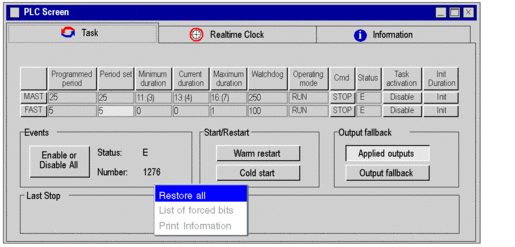Role
This screen is composed of 3 tabs:
Task, statuses and execution commands of the program tasks
Real-time Clock, adjusting the real-time clock
Information, information on the project and the PLC processor
PLC debug screens
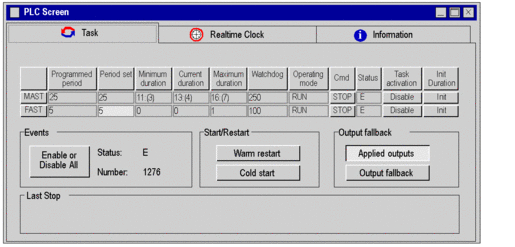
How to access the PLC debug screen
The CPU debug screen is only accessible in online mode using the command or by double clicking on the PLC processor in the configuration editor and choosing the tab.
If the connection is interrupted, the screen remains displayed but is inactive.
To activate the commands or carry out the adjustments proposed in these tabs, you must have appropriate user rights.
Contextual menu in PLC screen
The contextual menu in the PLC screen displays three options:
Restore all, restore task periods configured for all periodic tasks
List of forced bits, display list of all forced bits
Print Information, print data from the information tab
PLC debug screens and its associated contextual menu