At a Glance
The configuration section accessible from is used to:
Manage the control of screens by the PLC,
Manage the detection of displayed screens,
Manage the display or masking of screen numbers in the project browser,
Manage the display of full screen at opening.
Representation
Representation of the section:
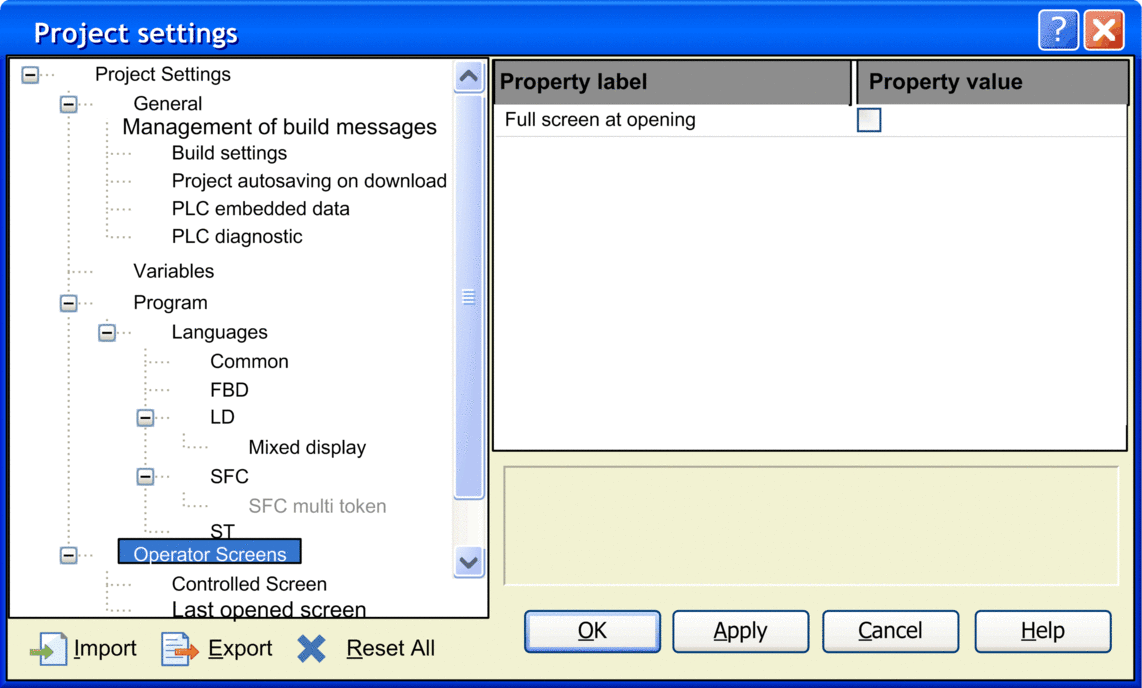
Description
Elements of the section:
Field |
Description |
|
|---|---|---|
|
||
|
When this box is checked, the operator screens open in mode. The menu bar is replaced by the drawing toolbar. |
|
Modification: |
Online possible |
|
Action required: |
No build necessary |
|
|
||
|
Variable: This
field is used to enter the screen control variable. In online mode,
this variable enables the PLC to select the screen to be displayed.
To the right of this field is the Type: Type of the selected variable. Comment: Comment on the selected variable. NOTE: Only variable with type
EBOOL, BOOL, byte, INT, or DINT can be selected.
|
|
Modification: |
Offline only |
|
Action required: |
No build necessary |
|
|
When this box is checked, displaying of screens in online mode is controlled via the PLC. It is the value of the control variable that determines the screen displayed. This setting can also be changed via the shortcuts F2/F3 or their
corresponding buttons in the toolbar |
|
Modification: |
Online possible |
|
Action required: |
No build necessary |
|
|
When this box is checked, the screen number is displayed to the left of the screen name in the project browser. |
|
Modification: |
Online possible |
|
Action required: |
No build necessary |
|
|
||
|
Variable: This field is used to enter the DINT type variable containing the number of the last screen opened by the user or the PLC. To the right
of this field is the Type: Type of the selected variable. Comment: Comment on the selected variable. NOTE: Only variable with type
DINT can be selected.
|
|
Modification: |
Offline only |
|
Action required: |
No build necessary |
|
Control Variable
The control variable enables the PLC to select the screen to be displayed. This variable can be binary or numeric.
Binary Control Variable
A binary control variable allows controlling the operator screen display with only one button connected to the PLC.
The diagram below gives an example of the trend of the binary control variable:
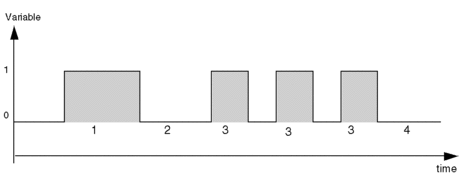
For each of the steps of the trend diagram, the control variable operates as follows:
Step |
Operation |
|---|---|
1 |
Its value is equal to 1 for more than 1 second: the screens are highlighted one after another (1 second per screen) according to their position in the project browser. The PLC selects the screens by scrolling through the list from top to bottom. |
2 and 4 |
Its value is equal to 0 for more than 1 second: the screen currently highlighted in the (n = current screen) is displayed. |
3 |
Its value is equal to 1 for less than 1 second: on each pulse, the PLC selects the screen (n+1) in the list of operator screens. The pulses are used to display the screens one by one. |
Numeric Control Variable
When the control variable is numeric, its value corresponds to an operator screen number. Therefore, the screen editor displays (if it exists) the screen whose number is equal to the variable value.



 button, which can be used
to access the variable instance selection window.
button, which can be used
to access the variable instance selection window. 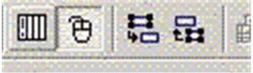 when an operator screen
is open.
when an operator screen
is open. button, which can be used
to access the variable instance selection window.
button, which can be used
to access the variable instance selection window.