At a Glance
Before configuring the module as an X-Way router, the station’s logical networks must be created.
Procedure
The following procedure is used to access, and then configure the station’s module as an X-Way router.
Step |
Action |
|---|---|
1 |
Open the Communication tab in your project browser and in the Routing table tab, click the X-Way table tab. Result: The following window appears. 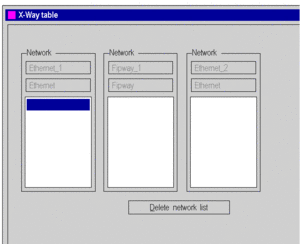 If the list of accessible module networks is empty, the window appears automatically (without double-clicking). |
2 |
Double-click the highlighted field in order to configure the first network. Result: The Selection of accessible networks window appears. 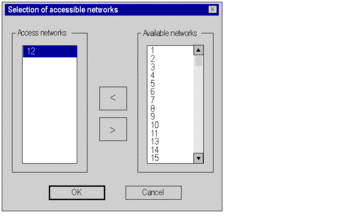 |
3 |
Double-click the number of the required network from the Available networks scroll list. Result: The network number is assigned in the Access networks scroll list. |
4 |
Perform operation 3 as many times as necessary to define all the networks accessible by the module. Once finished, proceed to step 5. |
5 |
Confirm the selection by clicking OK. |
6 |
Confirm the configuration of the X-Way router by closing the window or clicking the Enable button in the toolbar. |
Removing the Bridge Function
It is possible to remove the bridge function from the module.
Step |
Action |
|---|---|
1 |
Access the following X-Way window. 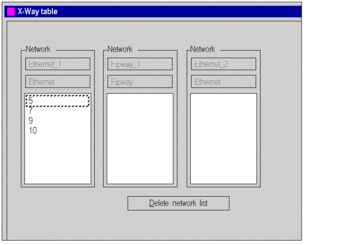 |
2 |
Click Delete network list. |
3 |
Confirm the configuration |
Removing Access to a Network
It is possible to remove access to a single network.
Step |
Action |
|---|---|
1 |
Access the following X-Way window of the accessible networks. 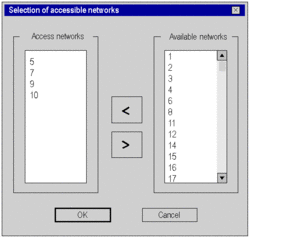 |
2 |
Double-click the numbers of the accessible networks to be removed (left column). Result: The network number is reassigned in the Available networks scroll list. |
3 |
Confirm the selection by clicking OK. |
4 |
Confirm the router configuration. |


