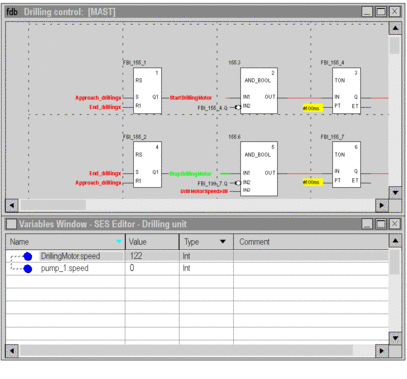Opening the Tool
The Output Window is launched from the menu with the
"Tools->Variables Window" command.
In online mode, if the language editor is open, the tool automatically contains the variables displayed by the language editor.
Opening in offline mode:
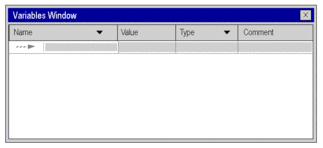
The Output Window includes:
a line for each variable,
for each one of the variables, columns describing:
their name (symbol or address),
their value,
their type,
a comment.
The Output Window and the Textual Language Editors
A textual language editor (Structured Text, Instruction List) animates Boolean data.
Animation of other types of data takes place in the Variables Window; this data includes:
elementary numerical types,
derived type (DDT) instance variables, except Boolean types,
function block (EFB,DFB) instance variables, except Boolean types.
Example with Structured Text editor:
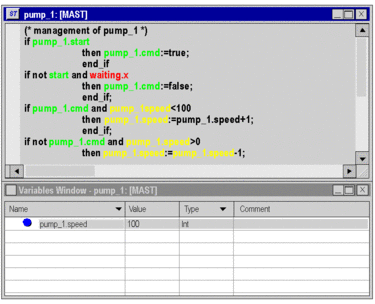
The Output Window and the Graphical Language Editors
A graphical language editor (LD,FBD) animates Boolean and elementary numerical types of data.
Animation of other types of data can be carried out in the Output Window; this data includes:
derived type (DDT) instance variables, except Boolean types,
function block (EFB,DFB) instance variables, except Boolean types,
numerical variables used in the operation or comparison blocks in the Ladder Diagram language editor,
variables for numerical expressions connected to EFB or DFB in the Ladder or Function Block Diagram language editor.
Example with Function Block Diagram editor: