General points
The project browser allows you to display the contents of a Control Expert project and to move around its various elements: configuration, data, program, etc. To do this you can display your project in 2 different ways:
Structural View,
Functional View.
Structural view
The structural view displays the directory tree of the Control Expert project and allows you to navigate within this with direct access:
to the configuration,
to the DDT and DFB types,
to the variables (EDT, DDT, DFB and EFB instances),
to motion functions,
to communication functions,
to the program,
to the animation tables,
to the operator screens,
to the project documentation (title page, general information).
The following illustration shows the structural view of a project:
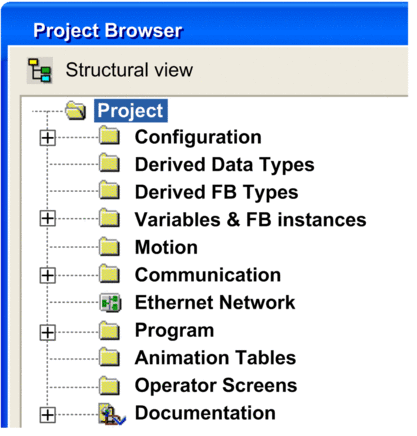
By default, the browser displays the second level of the directory tree. To access the other levels, you need to expand the directories.
Functional view
The functional view displays the directory tree of the project, broken down into functional modules . This breakdown does not take into account the order of execution of the program by the PLC.
The following illustration shows the functional view of a project:
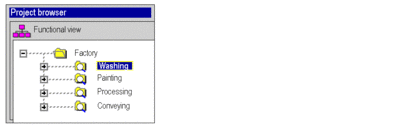
By default, the browser displays the first level of the directory tree. To access the other levels, you need to expand the directories.
Navigating between the functional view and structural view.
In the toolbar of the project browser you will find the following icons that allow you to display the various project views:






