Access to the configuration screen
Proceed with the following steps:
Step |
Action |
|---|---|
1 |
Select the processor. Example: 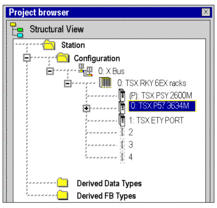 |
2 |
Using the contextual menu, click Open. |
3 |
Select the Configuration tab. |
Configuration of the processor
Configuration Screen:
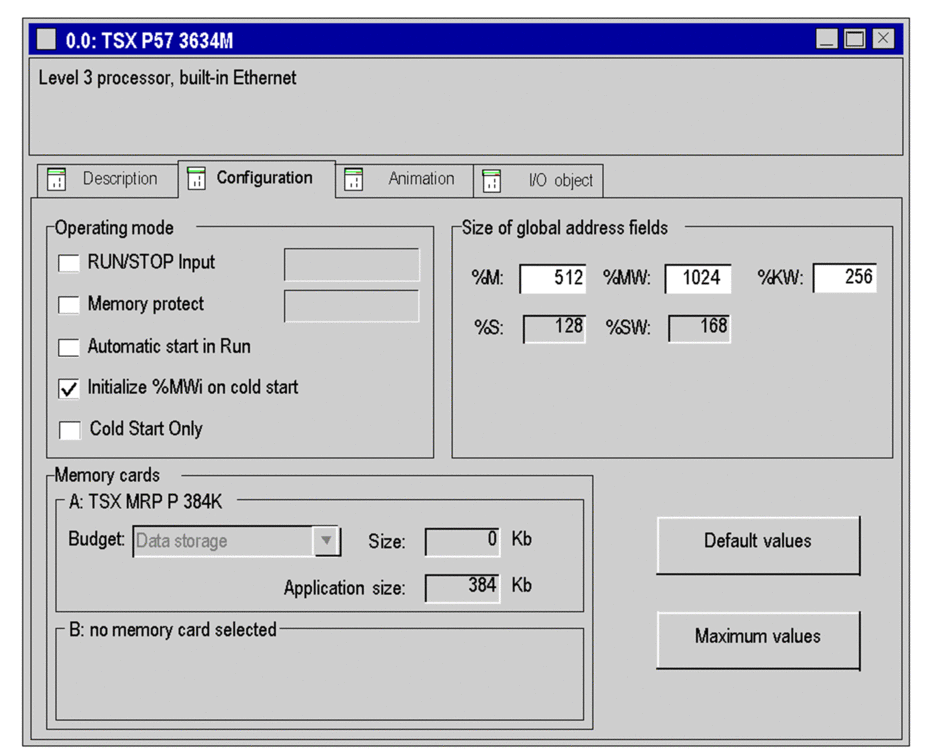
Proceed with the following steps:
Step |
Action |
|---|---|
1 |
If you wish, enable the RUN/STOP input. |
2 |
If you wish, enable the Memory Protect. The protection is activated by an input bit. It prohibits the transfer of a project into the PLC and modifications in online mode, regardless of the communication channel. The Run and Stop commands are authorized. |
3 |
If you wish, enable the Automatic start in Run. |
4 |
Confirm whether the internal words %MWi are to be initialized (on cold restart, on download, after the insert PCMCIA memory card) or not. |
5 |
If you wish, enable the Cold Start Only feature. |
6 |
The bits and system words are fixed by the manufacturer. |
7 |
The Memory cards field is
completed according to the PCMCIA memory card selected. The
data storage area is only used by EFBs such as |
Pre-set values
To select the:
default values, press the Default values button,
maximum values, press the Maximum values button,
Window displayed by pressing the Default values button:
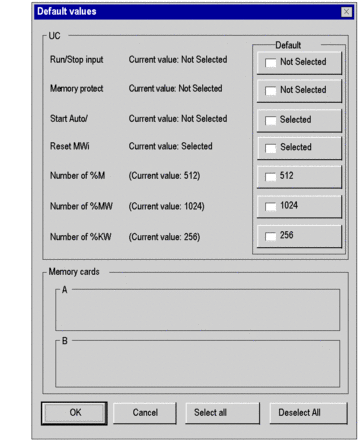
Use of the command buttons:
Button |
Role |
|---|---|
Deselect All |
Is used to invalidate all the default values posted on the right of the check boxes if they have been selected. |
Select All |
Is used to select all the default values posted on the right of the check boxes. |
Cancel |
Is used to exit. |
OK |
Is used to exit taking the values into account. |
RUN/STOP input
The input %Ir.m.c can be parameterized to switch the PLC to RUN/STOP mode in the following way:
%Ir.m.c to 1 -> the PLC switches to RUN (execution of the program),
%Ir.m.cl to 0 -> the PLC switches to STOP mode (stop program execution).
An error on the RUN/STOP input causes a switch to STOP.
Memory protect
The input %Ir.m.c can be parameterized to protect the internal application ram and the memory card in the following way:
%Ir.m.c to 0 -> the internal application and the memory card are not protected,
%Ir.m.c to 1 -> the internal application and the memory card are protected.
Automatic start in Run
The enabling of this option automatically changes the PLC to RUN mode at the time of a cold start.
Two types of start:
in the absence of a PCMCIA memory card, the PLC starts on the contents of the internal RAM of the processor,
in the presence of a PCMCIA memory card it is its content which fixes the start.
Initialize %MWi
On cold start, on download or after the insert of PCMCIA memory card:
Depending of the flag:
At the end of the transfer : ==> The initial values are assigned to the variables. |
On setting of ==> The initial values are assigned to the variables. |
||
|---|---|---|---|
Not checked |
OS >= V2.3 |
NO |
NO |
OS < V2.3 |
YES |
NO |
|
Checked |
OS >= V2.3 |
YES |
YES |
OS < V2.3 |
YES |
YES |
|
the %MWi values will be initialized to 0 or initial value even if the box is unchecked,
if you change the %MW area on the field Size of global address fields,
if after a power restoration, the OS detects that the contents of the internal RAM has not been saved (PLC powered off and Back-up battery non-operational).
Cold Start Only
If checked, this option forces the cold start of the application, instead of the normal warm start.
By default, the Cold Start Only option is unchecked.
The Cold Start Only option is only supported since PLC V2.7.
An application using this functionality will not be:
downloadable on a PLC with a previous version,
executable on a PLC with a previous version,
usable with Unity Pro V4.0 or lower.
Unity Pro is the former name of Control Expert for version 13.1 or earlier.


