Selecting the processor
The choice of processor is made when the project is created, this choice is not irreversible.
Carry out the following actions:
Step |
Action |
|---|---|
1 |
From the welcome screen of the software, select the command from the menu. |
2 |
Open the type of PLC required. Example: 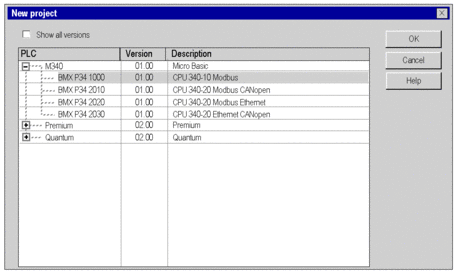 |
3 |
If you want to see all PLC versions, click . |
2 |
Select the processor. |
4 |
Validate with . |
Rules
For a Modicon M580 station:
The processor occupies the slots 00 and 01.
The processor is double format.
For a Modicon M340 station:
The processor occupies the slot 0.
The processor is single format.
For a Modicon Premium station:
The processor occupies the slot 0, it may occupy slot 1 if a double format power supply is configured.
The processor is single format or double format (in this case it occupies two slots).
For a Modicon Quantum station:
The processor can occupy any position in the rack.
The processor is single format or double format (in this case it occupies two slots).
You cannot move or copy a processor in another rack. The processor cannot be deleted from the rack, it can only be replaced.
Modicon M580 processor restriction
The following Modicon M580 processor version cannot be replaced:
Upgrade: OS version < V2.00 cannot be replaced by an OS version ≥ V2.00.
Downgrade: OS version ≥ V2.00 cannot be replaced by an OS version < V2.00.
If a processor replacement mentioned previously is needed, proceed as follows:
Replacement of the processor
The configuration editor helps you if you wish to replace the processor. A message is sent if a replacement is not authorized.
The new processor has to belong to the same PLC family as the previously configured processor.
If certain previously configured input/output modules are no longer supported by the new processor, when the project is analyzed, error messages are displayed. You have to resolve these incompatibilities.
You may proceed in accordance with two methods:
Method 1:
Step |
Action |
|---|---|
1 |
From the bus editor, select the processor. |
2 |
Using the contextual menu, click . |
3 |
Select the required processor. |
4 |
Validate with . |
Method 2:
Step |
Action |
|---|---|
1 |
From the bus editor, display the list of processors. To see all the processor versions, select . Example: 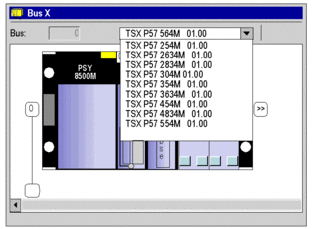 |
2 |
Select the required processor. |
3 |
Confirm your selection. |


