|
Description of the Axis Control Module Configuration Screen
|
|
|
(Original Document)
|
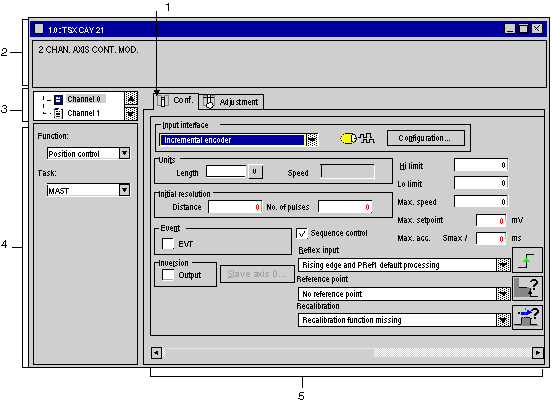
|
Number
|
Element
|
Function
|
|---|---|---|
|
1
|
Tabs
|
The tab in the foreground indicates the current mode (Configuration in this example). Each mode can be selected by the corresponding tab. The modes available are:
|
|
2
|
Module zone
|
Summary of the abbreviated heading of the module.
|
|
3
|
Channel zone
|
Is used:
|
|
4
|
General parameters zone
|
Allows you to choose the axis command function and the task associated with the channel:
|
|
5
|
Configuration field
|
Allows you to configure the channel parameters. This field consists of a number of headings, which are displayed according to the function selected. Some selections may be set and appear dimmed.
For each parameter, the limits are displayed in the status bar.
In this example, the Input interfaces heading comprises a button giving access to a sub-menu which must be filled.
|