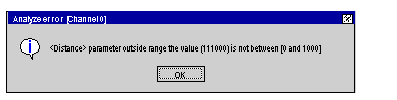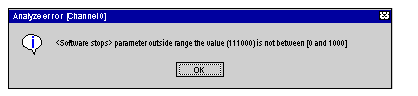When all the configuration parameters have been defined, the configuration must be confirmed using the
Edit → Confirm command or by closing the module configuration window or activating the associated icon:
Invalid Configuration Parameters
If one or several parameter values are outside the permitted limits, an error message is displayed to signal the invalid parameter.
For example the Distance value of the Initial resolution field is invalid:
The invalid parameters must be corrected before your configuration can be confirmed.
NOTE: In the configuration screens, invalid parameters are shown in red. The grayed out parameters can not be modified because they are linked with the invalid parameters (for example, an invalid resolution prevents the lower and upper limits from being entered).
Invalid Adjustment Parameters
The first time the configuration is confirmed, the adjustment parameters are initialized. If subsequent modifications made to the configuration values result in the adjustment parameters being incorrect, an error message is displayed to signal the parameter in question.
For example, the soft stops are incompatible:
You must access the adjustment screen, correct the invalid parameter, then confirm.
Acknowledgment of Confirmation
Your configuration has been acknowledged when:
-
all the configuration parameters are correct,
-
all the adjustment parameters are correct,
-
you have confirmed everything from the main screen of the configuration editor.