Data Areas in Control Expert
The of the displays the separation of data in Control Expert. As shown below, each data area has its own data editor and collection of animation tables:
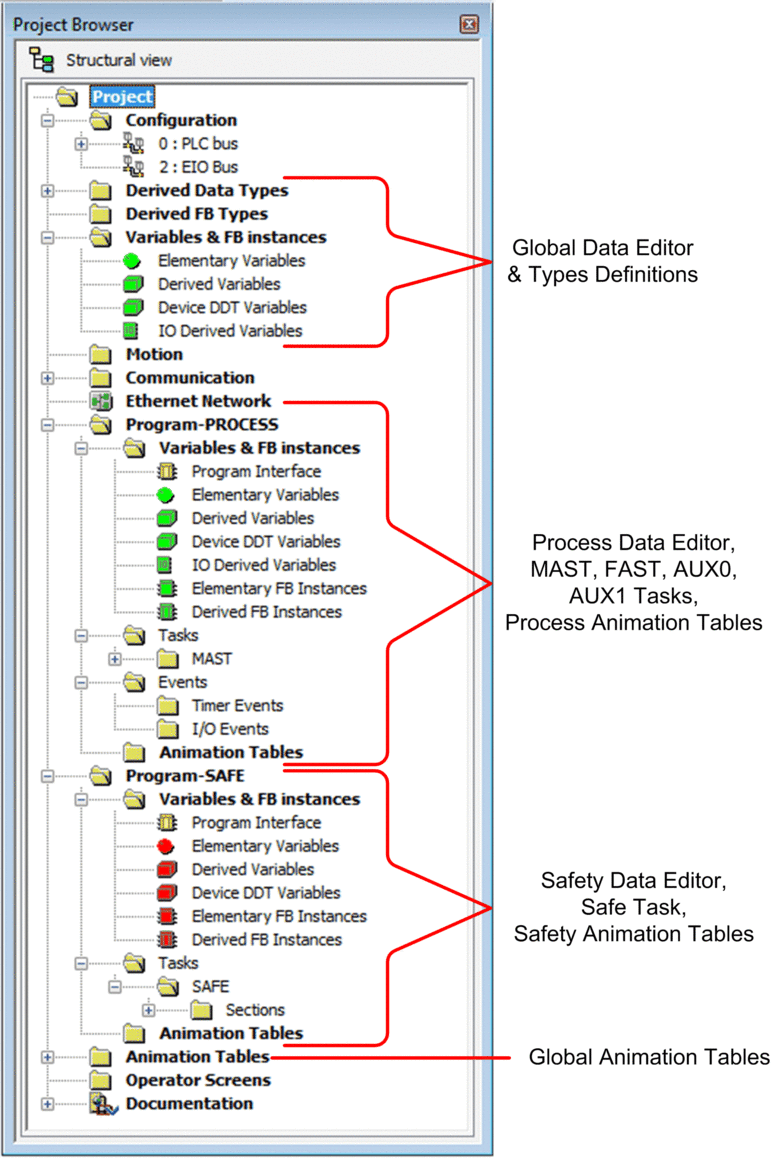
Looking at the you will notice that:
The safe area contains a Safety Data Editor, safety logic, and function block instances used by the SAFE task. However, note that:
I/O events, timer events, and sub-routines are not supported in a safety program.
IODDT variables are not supported by the SAFE task, and are not included in the safe area.
Red icons are used to indicate the SAFE parts of the program.
The process area contains a Process Data Editor, process logic, and function block instances used by the non-safe tasks (i.e., MAST, FAST, AUX0 and AUX1).
The global area contains a Global Data Editor, derived data and function block types instantiated in the process and safety programs.
Project Browser in Functional View
The of the Control Expert. for an M580 safety system presents two functional projects – one for the process namespace, one for the safe namespace:
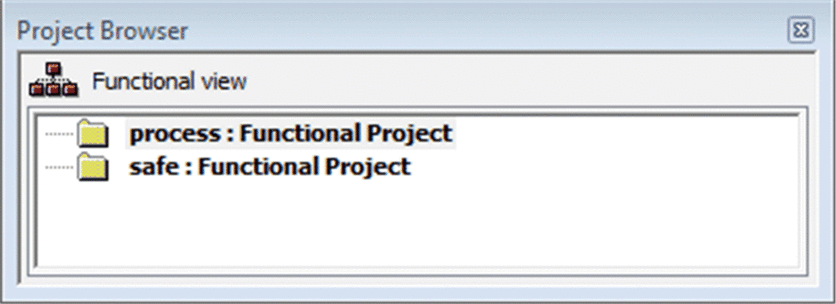
Management of each functional project in an M580 safety system is the same as managing a project in the functional view of an M580 non-safety system, except for animation tables and code sections.
Effect on Structural View:
When you add a code section or animation table to a functional project, it becomes associated with the namespace associated with that functional project. Adding a code section or animation table to:
the adds it to the process namespace of the project in structural view.
the adds it to the safe namespace of the project in structural view.
Availability of Language and Task Selections:
When you create a new code section for a functional project (by selecting ), the available and selections depend on the functional project:
When you create a new code section for a functional project (by selecting ), the available and selections depend on the associated functional project:
Functional Project |
Available Languages and Tasks |
|
|---|---|---|
Languages1 |
Tasks2 |
|
|
|
|
|
|
|
1. Selected in the tab of the new section dialog. 2. Selected in the tab of the new section dialog. The MAST task is available by default. Other sections are available for selection only after they have been created in the process program. |
||
Color Coded Icons
To help you distinguish between the process and safe parts of the project, red colored icons are used to identify the safe parts of your application.


