Overview
Control Expert installs with two access levels:
Control Expert (with Topology Manager).
Control Expert Classic
How to Start a Control Expert Instance
To start Control Expert with Topology Manager execute the command:
.
Independently of the access security that is configured in the Security Editor of the computer acting as Control Expert server, you need to enter in the log-in window the username of a user that has been created and enabled in the centralized security database. If a password is set for this user, you must enter it.
The functionality that you can use depends on the rights of the user whose username you have entered. For more information, refer to EcoStruxure™ Control Expert, Security Editor, Operation Guide.
By default, Control Expert (client) instances that you open connect to the local Control Expert server whose address and port is localhost:19950.
To connect to a remote Control Expert server, configure the listening IP address of the server. Then, enter its IP address in the section of the window. The window opens by clicking its icon in the Topology Manager toolbar.

SE.Automation.System
Manager.exe process is running on the computer that is used
as system server.If you have yet to activate the software, a message alerts you of the remaining number of days of use left and whether the activation can still be completed.
The Topology Manager is available only with specific software licenses.
How to Start a Control Expert Classic Instance
To start Control Expert Classic, execute the command:
.
You need to enter in the log-in window, the username and password of a user that has been created and enabled in the centralized security database if access security is set to either policy in the Security Editor:
For more information, refer to EcoStruxure™ Control Expert, Security Editor, Operation Guide.
License Selection for Control Expert Classic
The first time you start Control Expert Classic after activating a valid license, you have to select the package corresponding to your license in the tool.
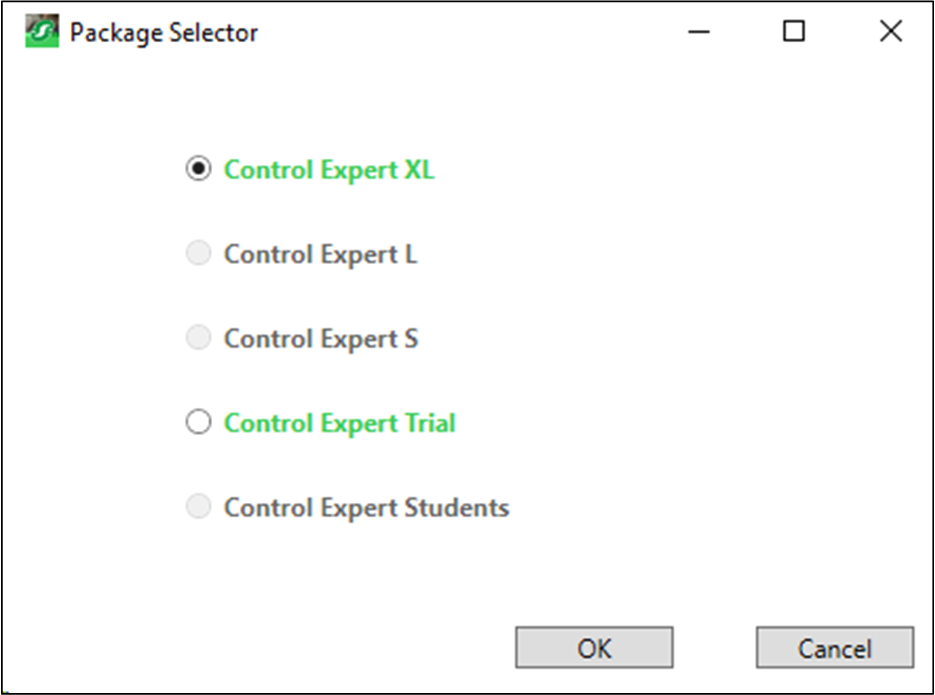
The tool differentiates the package (S, L or XL) as shared base and M580 safety is not mentioned. So, if XL with M580 Safety or XL with Topology Manager and M580 Safety is installed, select the XL package.
M580 safety CPUs are included in the following licenses:
Control Expert XL with M580 SAFETY
Control Expert XL with Topology Manager and M580 SAFETY
M580 Safety Add-On for Control Expert L or XL licenses.
In both cases, selecting the corresponding Control Expert package (L or XL) opens the software with M580 safety CPUs.
How to Change the Language of Control Expert
To change the language of Control Expert Classic and Control Expert, proceed as follows.
Step |
Action |
|---|---|
1 |
Execute the command . Result: The Control Expert Language Selection dialog is displayed. |
2 |
Select the language for Control Expert. |
3 |
Confirm with OK. Result: A message tells you that the language selection is effective the next time you start Control Expert Classic or Control Expert. |


