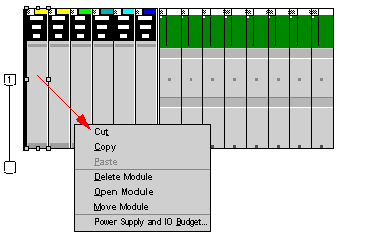If one or more power supply modules is configured, the Control Expert software displays the available load and the consumption of all configured modules. Power supply availability is displayed as a bar graph. Each time you add a module, the green bar increases. An overload condition turns the display red. The first time you overshoot the mark, a message is displayed. Nevertheless, you can analyze and generate.
If there is no power supply, the software displays the power consumption requirement in red.
In the case of redundant power supplies, where the full load is applied to each power supply module, the software displays the power supply budget as if there is only one power supply. For summable power supplies, the load is distributed between the power supplies.
To access the Power Supply and I/O Budget screen:
|
Step
|
Action
|
|
1
|
Open the Bus Editor of Control Expert.
|
|
2
|
Select the power supply module.
|
|
3
|
Open the context menu with a click on the right mouse button.
Result:
|
|
4
|
Choose Power Supply and IO Budget.
|
Here is a sample screen: