Introducing the CPU Status Page
The BMEH584040(S) and BMEH586040(S) Hot Standby CPUs include a web page. Use this page to view CPU information, including:
LEDs status
processor identification
application signature identification
select application configuration settings
Access this page from the tab ().
This example of a page shows a Hot Standby CPU on its rack with a power supply:
Accessing the Rack Viewer Page
Access the page from the menu. In the navigation menu at the left side of the page, select :
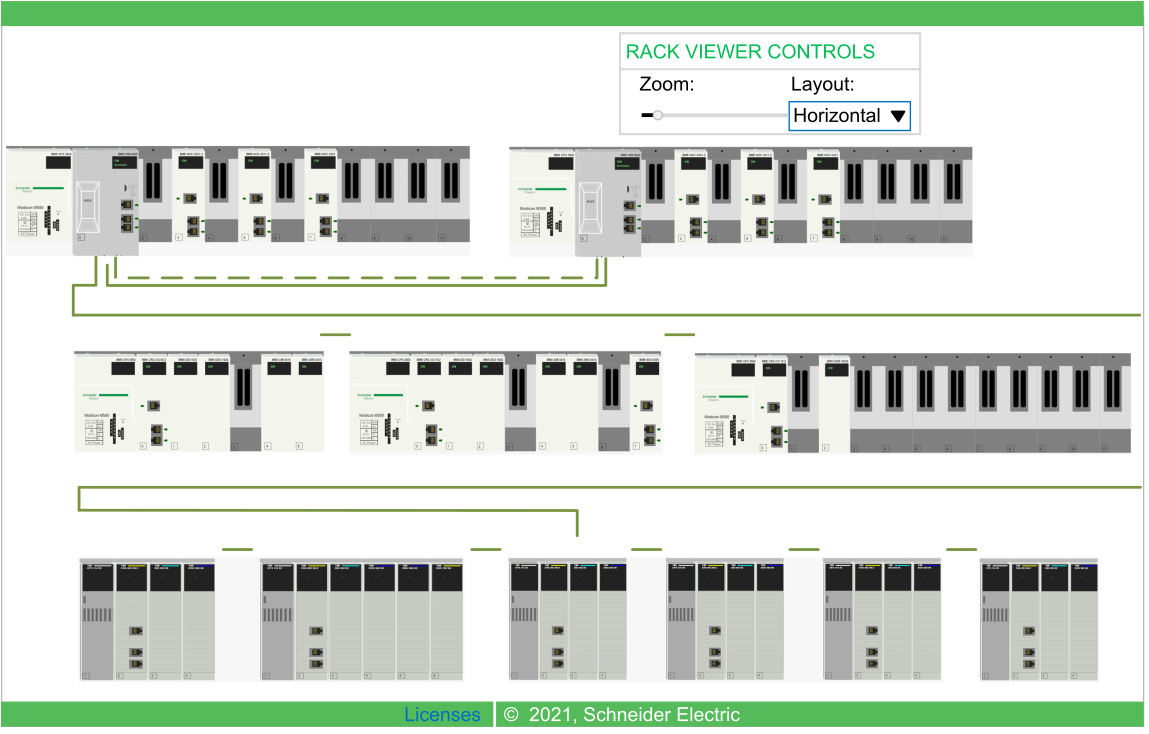
This example of a Rack Viewer page shows the Hot Standby connection between a primary CPU rack and a standby CPU rack. The Hot Standby connection (dashed line) is green when the Hot Standby link is healthy. If the Hot Standby link is not healthy, the dashed line is red.
Rack Viewer Data
Double-click on the page to display Hot Standby CPU data.
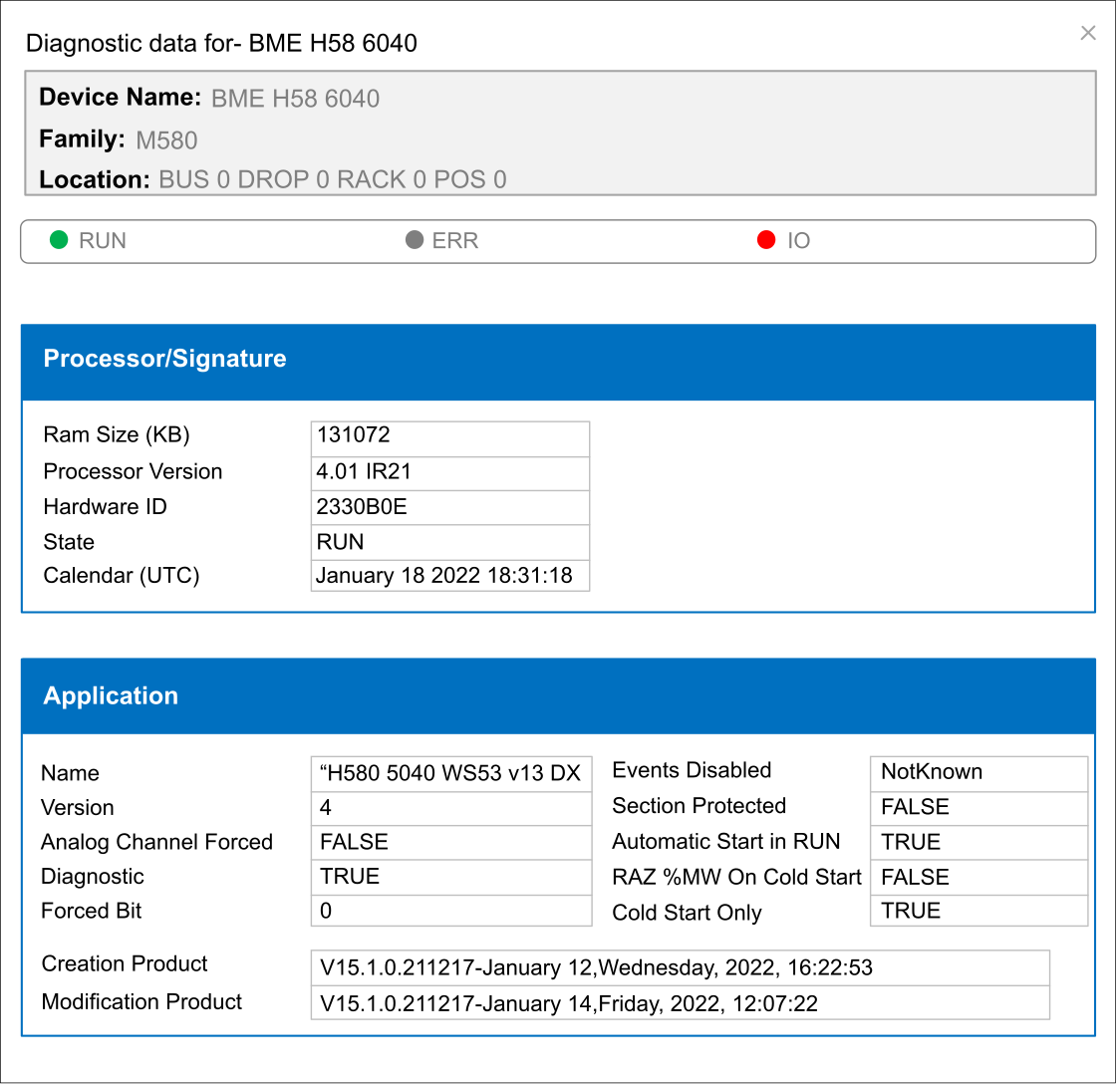
Data Field |
Description |
|---|---|
|
|
|
The size of processor RAM in KB |
|
Firmware version |
|
An identifier for the module hardware. OS Loader checks this value to determine compatibility between the hardware and the operating system. |
|
The operating state of the processor:
|
|
The identity of the last detected error |
|
Date and time of last detected error |
|
|
|
Name of the Control Expert project |
|
Project version |
|
Indicates if one or more inputs or outputs for an analog channel have been forced:
|
|
Indicates if the diagnostic buffer has been activated for the project:
|
|
The number of forced bits in the application. |
|
Includes both:
|
|
Includes both:
|
|
Indicates if all event processing has been disabled:
NOTE: Events can be enabled/disabled by using:
|
|
Indicates if password access is required to edit one or more sections of the application:
|
|
Indicates if the application is automatically set to start when the PAC goes into RUN operational mode:
|
|
Indicates if %MW registers are reset to their initial values on a cold start:
|
|
Indicates if a cold start is forced on a system re-start:
|
|
Includes both:
|
|
Includes both:
|


