Overview
You can use the Control Expert device library to add a remote device—in this example the STB NIC 2212 module—to your project. Only a remote device that is part of your Control Expert device library can be added to your project.
Alternatively, with a remote device already added to your device library, you can use automatic device discovery to populate your project. Perform automatic device discovery by using the command with a communication module selected in the .
Adding an STB NIC 2212 Remote Device
Add the STB NIC 2212 to your project:
Step |
Action |
|
|---|---|---|
1 |
In the , right-click the DTM that corresponds to the Ethernet communication module. |
|
2 |
Scroll to . |
|
3 |
Select : 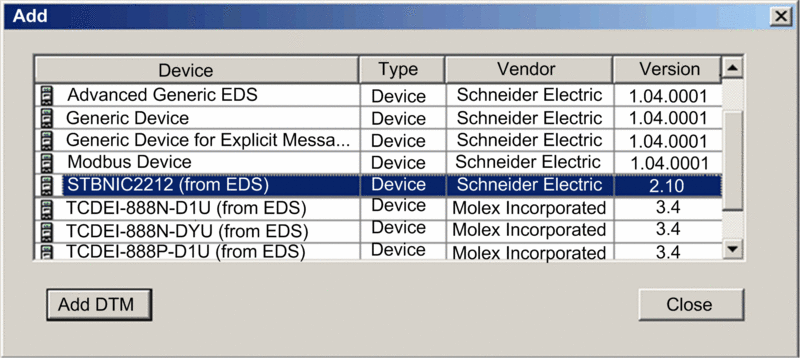 NOTE: Click a column name to sort the list of available
devices. (For example, click to view the items in the first column in alphabetical
order.)
|
|
4 |
Click the button to see the association between the Ethernet communication module and the STB NIC 2212 in the . |
|
5 |
In the , right-click the STB NIC 2212 node that is associated with the Ethernet communication module DTM. |
|
6 |
Scroll to . |
|
7 |
On the tab, create a unique . (Using similar devices that use the same DTM can result in duplicate module names.) In this example, type in the name : 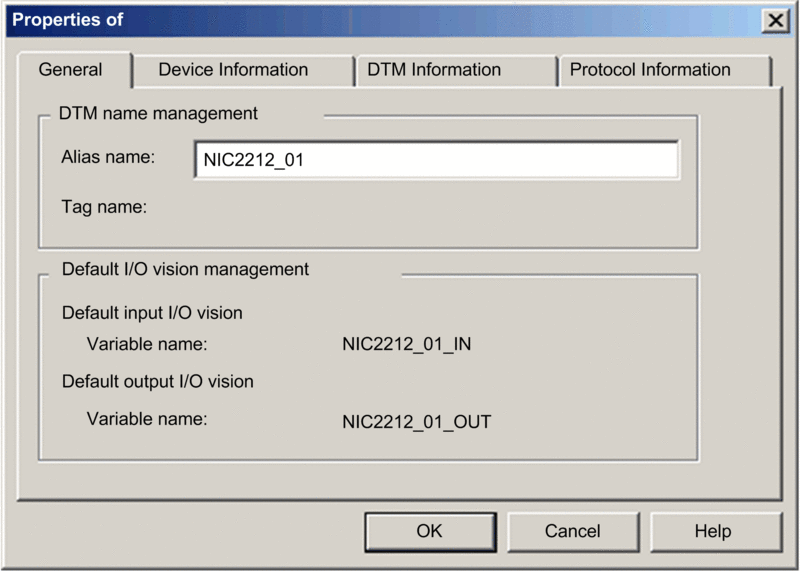 Control Expert uses the as the base for both structure and variable names. NOTE: The is the only editable
parameter on this tab. The other parameters are read-only.
|
|
8 |
Click to add the STB NIC 2212 network interface module to the , beneath the communication module. |
|
The next step is to configure the device you have just added to the project.


