|
Debugging
|
|
|
(Original Document)
|
|
Step
|
Action
|
|---|---|
|
1
|
Access the configuration screen
|
|
2
|
Select Debug mode by clicking the corresponding tab.
|
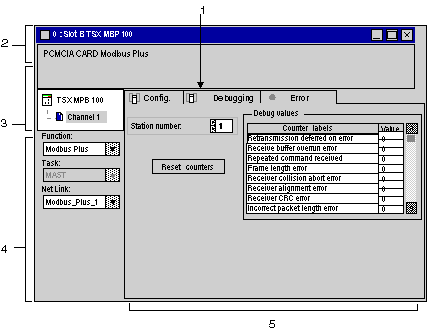
|
Label
|
Element
|
Function
|
|---|---|---|
|
1
|
Tabs
|
The tab in the foreground indicates the mode in progress (Debug for this example). You can select each mode by clicking the corresponding tab. The modes available are:
|
|
2
|
Module area
|
This area displays the abbreviated module indicator.
There are three indicators that provide the module’s status in online mode:
|
|
3
|
Channel area
|
This area is used to select the channel to be debugged:
|
|
4
|
General parameters area
|
This area shows the communication channel parameters:
|
|
5
|
Mode parameters area
|
This area contains the parameters of the mode selected by the tab.
|