|
Configuring an Analog Module: Overview
|
|
|
(Original Document)
|
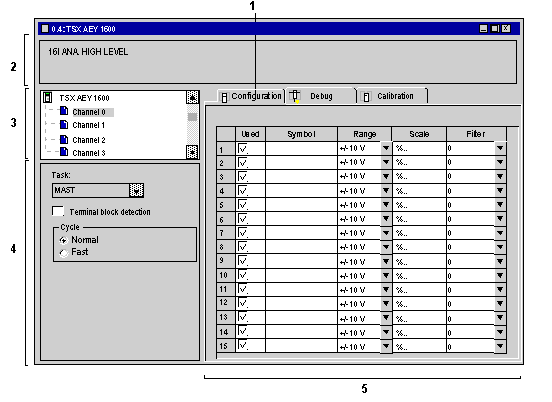
|
Number
|
Element
|
Function
|
|---|---|---|
|
1
|
Tabs
|
The tab in the foreground indicates the mode in progress (Configuration in this example). Select each mode by clicking on the corresponding tab.
|
|
2
|
Module area
|
Displays the abbreviated module indicator.
In the same area there are 3 LEDs which indicate the status of the module in online mode:
|
|
3
|
Channel area
|
Allows you:
|
|
4
|
General parameters area
|
Use this area to select the task associated with the channel:
|
|
5
|
Configura-tion area
|
Use this area to set configuration parameters for the various channels. This area includes several topics, whose display varies depending on the analog module you've selected.
The Symbol column displays the symbol associated with the channel once it's been defined by the user (from the Variables Editor).
|