|
Viewing and Editing Online Settings for a Remote Device
|
|
|
(Original Document)
|
|
Step
|
Action
|
|---|---|
|
1
|
In the DTM Browser, select the node for a remote device.
|
|
2
|
Click the right mouse button, and in the pop-up menu select Device menu → Online Parameters. The Online Parameters window opens for the selected remote device.
|
|
3
|
In the left pane of the Online Parameters window, select a connection node. Control Expert displays the parameters relating to the selected connection in the right pane.
NOTE: The list of parameters displayed in the Online Parameters window depends upon:
|
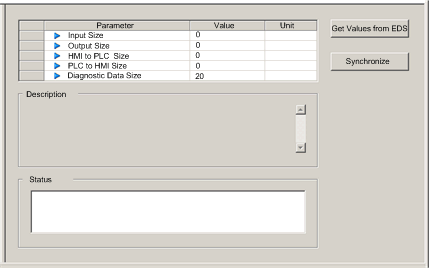
 .
.  .
. |
Step
|
Action
|
|---|---|
|
1
|
With a connection selected in the left pane, click the Synchronize button. The Synchronize Action message box opens.
|
|
2
|
In the message box, select Read values from the device, then click OK.
The message box closes. In the Online Parameters window:
|
|
Step
|
Action
|
|---|---|
|
1
|
With a connection selected in the left pane, display either:
|
|
2
|
In the Value column, type in or select a new value for each setting you want to edit.
NOTE: When you select a parameter, the Description area displays an explanation of the parameter and its available settings. |
|
3
|
Click the Synchronize button. The Synchronize Action message box opens.
|
|
4
|
In the message box, select Write data to the device, then click OK.
The message box closes. In the Online Parameters window, the Status field displays the results of the write transaction.
|