|
Device Library
|
|
|
Original instructions
|
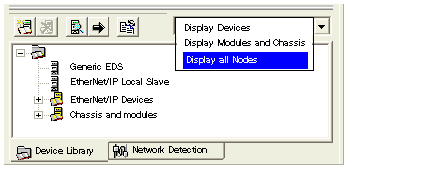
 icon to expand the device list and display the items of the selected type.
icon to expand the device list and display the items of the selected type. |
Function
|
Icon
|
Description
|
|---|---|---|
|
Add an EDS File
|
 |
Opens the Add an EDS File wizard, which steps you through the process of adding a new EDS file to the Device Library.
|
|
Delete a device from the Device Library list
|
 |
Deletes the selected device, chassis, or module from the Device Library list, but retains the associated EDS File in your PC’s EDS File folder. You can use the Add an EDS File button
 to restore the deleted device to the list. to restore the deleted device to the list. Notes:
|
|
Display device properties
|
 |
Opens the properties window for the selected device. In the properties window, click the View or Print EDS File... button to display the EDS File in a text file window.
In the text file window, select File → Print to print the contents of the EDS file.
|
|
Insert a device into your EtherNet/IP configuration
|
 |
Inserts the selected device to the last position in your EtherNet/IP design.
Note: You cannot manually insert a chassis or module into the configuration. These are added during the configuration of modular devices.
|
|
Sort the Device Library list
|
 |
Opens the Sort Device Library window, where you can select a sort order for the devices, chassis, and modules displayed in the Device Library.
|
|
Filter the Device Library list
|
List
|
Click inside the drop-down list to display and select one of the following filtering options:
|