|
Explicit Messaging - Online Action: Get_Attributes_Single
|
|
|
Original instructions
|
|
Step
|
Action
|
|
|---|---|---|
|
1
|
Launch the EtherNet/IP configuration tool from the Configuration page of the communication module’s Properties window.
|
|
|
2
|
In the EtherNet/IP configuration tool, begin on-line operations by clicking the Go Online button
 . . |
|
|
3
|
Click on the Network Detection tab to enable online actions
 |
|
|
4
|
Open the Online Action window by selecting Network → Online Action.
|
|
|
5
|
In the Explicit Messaging page, complete the following fields:
|
|
|
IP Address
|
Type in the IP address of the third-party device. In this example, the IP address is: 192.168.001.011.
|
|
|
Class
|
Type in the number that identifies the object class. In this example, the number representing the assembly class object is 1.
|
|
|
Instance
|
Type in the number that identifies the instance of the identity class object. In this example, the number is 1.
|
|
|
Attribute
|
Place a check mark in the checkbox to enable this field, then type in the number identifying the attribute containing vendor ID. In this example, the number is 1.
|
|
|
Name
|
Select the name of the explicit messaging service. In this example, select Get_Attributes_Single.
|
|
|
Messaging
|
Select the type of explicit message. In this example, select Unconnected.
|
|
|
(The explicit messaging configuration is displayed, below.)
|
||
|
6
|
To execute the unconnected explicit message, click Send to Device.
|
|
|
7
|
The Receive area displays the message output, and the Status area displays the success or failure of the explicit messaging procedure:
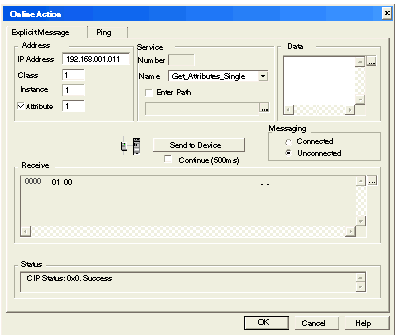 |
|
|
8
|
Click OK to close the window.
|
|