|
Automatically Detect and Add the STB NIC 2212
|
|
|
Original instructions
|
|
Step
|
Action
|
|---|---|
|
1
|
Launch the configuration tool from the Configuration page of the EtherNet/IP communication module’s Properties window.
|
|
2
|
In the configuration tool, begin on-line operations by clicking the Go Online button
 . . |
|
3
|
Click on the Network Detection tab to enable automatic network detection:
 |
|
4
|
Click the Read Network Configuration toolbar button
 . . The configuration tool searches the network for EtherNet/IP devices, classifies them using the device EDS file, then lists the EtherNet/IP devices it detects.
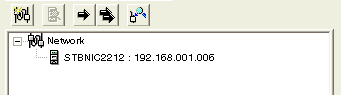 |
|
5
|
Select the STB NIC 2212 in Network Detection window.
|
|
6
|
Click the Insert in Configuration button
 . . The properties window opens, where you can configure the STB NIC 2212.
|