Overview
In a physical view, by using the list, you can highlight the ports whose interface belongs to a given logical network as well as the physical links connecting them. You can select more than one network.
It lets you view, in a graphical way, which objects a logical network encompasses and how it is laid out.
Working Principle
Scope |
The functionality highlights only objects that appear in the physical view in which you make the logical network selection. |
Representation |
Highlighted objects maintain their regular aspect. Non-highlighted objects appear in a lighter shade. As soon as one port of a device is highlighted, the outline of the entire device is highlighted too (for example, the entire PAC). The physical link between two highlighted ports is also highlighted. NOTE: The enabled ports of unmanaged
switches are highlighted as soon as one of them is connected to a
port that is highlighted.
|
Refresh |
The highlighting is automatically updated to reflect changes that you make to the configuration of ports (for example, changing the setting of a port from NOCONF to a logical network that is already highlighted highlights the port). |
Persistence |
The network selection is cleared when you close the physical view. |
Example
The following example shows several devices in a physical view, which have their interfaces configured with different logical networks while Default Network is selected to be highlighted.
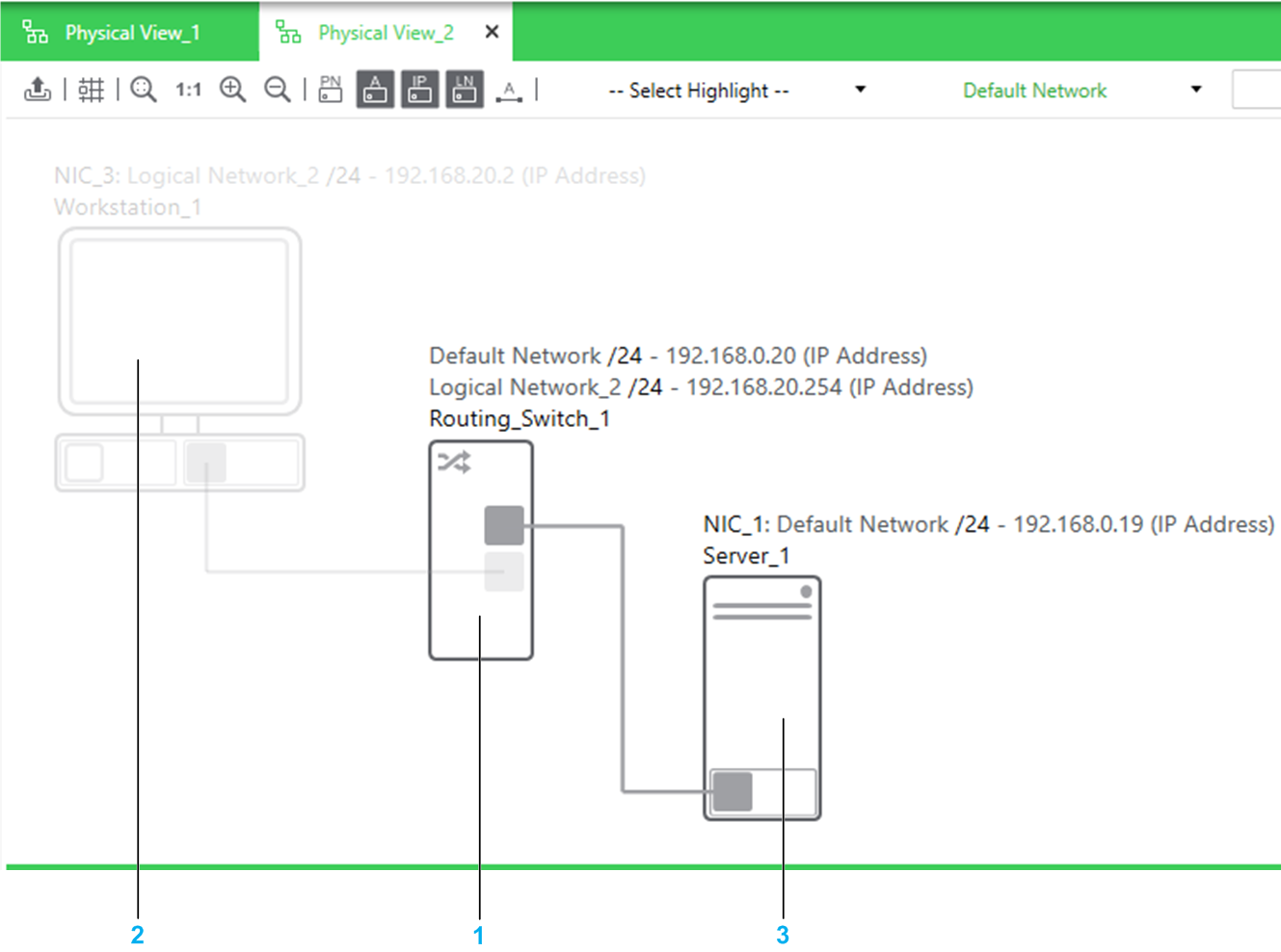
Item |
Object |
Description |
|---|---|---|
1 |
Routing_Switch_1 |
Port2 (bottom) belongs to Logical Network_2 and is therefore not highlighted. Port1 (top) belongs to Default Network and is therefore highlighted. This also highlights the device itself. |
2 |
Workstation_1 |
Its first port (not connected) is not configured, the second belongs to Logical Network_2 and therefore, none of them are highlighted; nor is the physical link. |
3 |
Server_1 |
Its port belongs to Default Network and is therefore highlighted along with the device itself. The physical link is also highlighted because it connects two ports that belong to Default Network. |


