|
Adding an EDS File to the Hardware Catalog
|
|
|
Original instructions
|
|
Step
|
Action
|
|---|---|
|
1
|
Open a Control Expert project that includes an Ethernet communication module.
|
|
2
|
Open the DTM Browser (Tools → DTM Browser).
|
|
3
|
In the DTM Browser, select a communication module.
|
|
4
|
Right-click on the communication module and scroll to Device menu → Additional functions → Add EDS to library.
|
|
5
|
In the EDS Addition window, click Next.
|
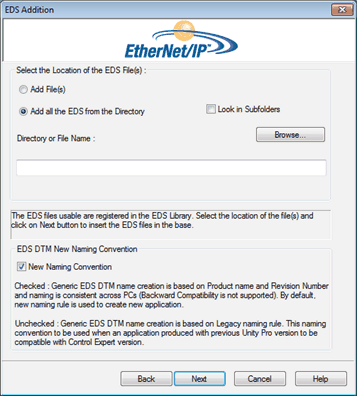
|
Step
|
Action
|
|---|---|
|
1
|
Use these commands in the Select the Location of the EDS File(s) area of the EDS Addition dialog box to identify the location of the EDS files:
|
|
2
|
Click Browse to open a navigation dialog box.
|
|
3
|
Select the location of the EDS file(s):
NOTE: Keep the location selected (highlighted). |
|
4
|
Click Select to close the navigation window.
NOTE: Your selection appears in the Directory or File Name field. |
|
5
|
Choose the naming convention rule for the EDS DTM name creation.
The new naming convention is based on Model Name / Product Name and Revision. A random character is automatically suffixed when Model Name / Product Name and Revision of an EDS file in the library is identical. The new naming convention is irrespective of the order in which EDS files are added to device library.
By default, the New Naming Convention check box is selected and the new naming rule applies.
NOTE: To keep backward compatibility with Unity Pro/Control Expert versions, unchecked the New Naming Convention check box and the naming rule is based on Model Name / Product Name. |
|
6
|
Click Next to compare the selected EDS files to the files in the library.
NOTE: If one or more selected EDS files is a duplicate, a File Already Exists message appears. Click Close to hide the message. |
|
7
|
The next page of the EDS Addition wizard opens. It indicates the status of each device you attempted to add:
NOTE: You can click View Selected File to open and view the selected file. |
|
8
|
Click Next to add the non-duplicate files.
Result: The next page of the EDS Addition wizard opens to indicate that the action is complete.
|
|
9
|
Click Finish to close the wizard.
Result: The hardware catalog automatically updates.
|